Live Maintained Views on Boston Transit to Run at Home
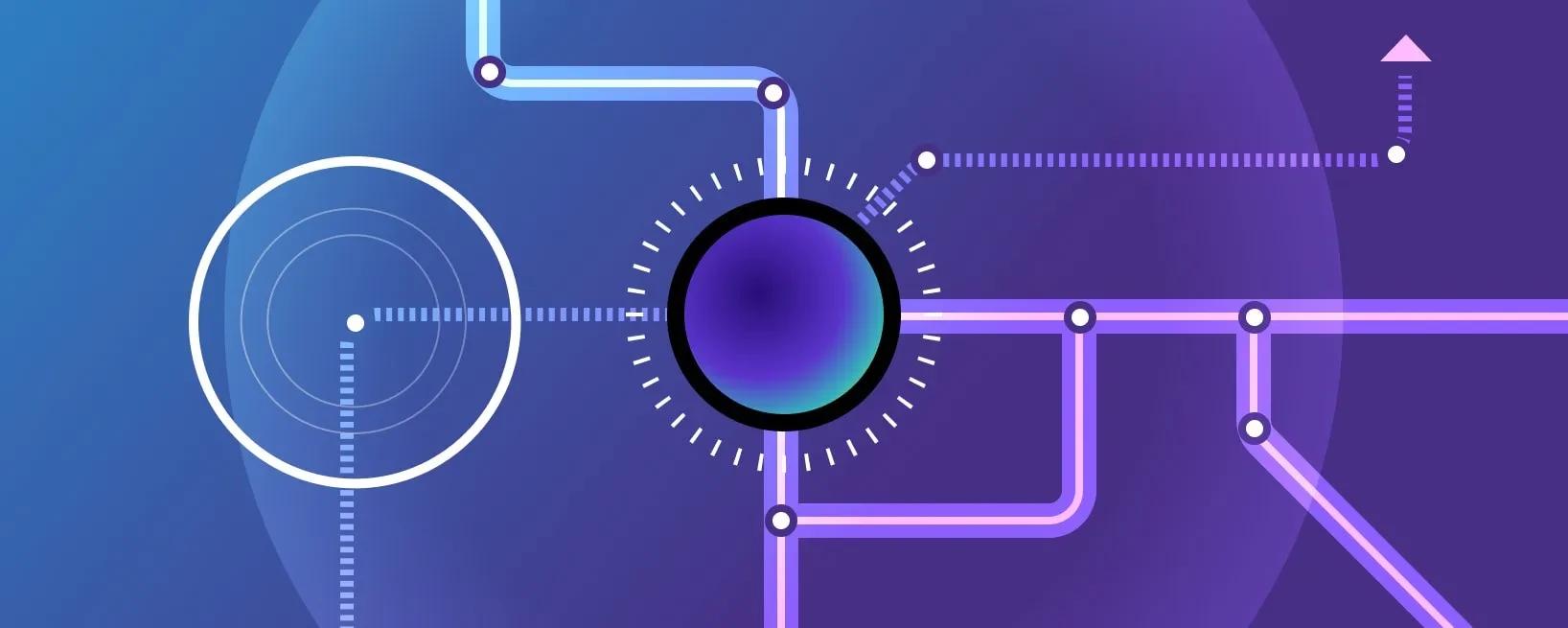
When I joined Materialize, I moved to New York City after having lived most of my life in the Boston area, and it was definitely an adjustment to see people everywhere wearing Yankees hats.
And then COVID-19 happened, and now it’s even more of an adjustment. Without Broadway shows and such to distract me, I've actually started to miss my hometown. So, I decided to play around and see what kind of live views of Boston I could construct using Materialize. Using data from the Massachusetts Bay Transportation Authority (MBTA), which operates most of the public transit services in the Boston metro area, I ended up with views that could support two apps:
- A countdown clock for the next vehicles to arrive at a station.
- A travel time prediction app.
With the instructions below, you, too, can play along at home. (Not that you can play along anywhere else these days.)
Setup
Overview
The MBTA has a great collection of live JSON API data streams that allow you to observe the entire system live. To access the streams, request an API key at https://api-v3.mbta.com/.
Then clone the Materialize GitHub repo from https://github.com/MaterializeInc/materialize.git.
This blog post assumes that:
- You run terminal commands from
materialize_root_folder/play/mbtasee this. - You have Docker installed and properly configured to run with at least 2 CPUs and 8 GB of memory.
- In addition to having sufficient disk space for the Docker images, you have sufficient disk space for the live data being downloaded, which is approximately 500 MB-800MB per hour, depending on the time of day.
- You have
psqlinstalled. - You are downloading the streams when the MBTA routes are actually running. At the time of writing, most MBTA routes run from 5 AM to 1 AM Boston local time (UTC-4 or UTC-5 depending on the season). If you get blank streams, check the MBTA schedule.
More detailed instructions can be found at here if you prefer to setup Materialize with alternate configurations.
There will be brief videos of the apps later on in this post for those of you who just want to skip straight to seeing them in action.
Getting started
The MBTA predictions stream, among others, requires that you filter by route, stop, or trip in order to get any results. To save you effort, I have written code that way you can stream in all the predictions for all subway routes and all 15 key bus routes (map here) at once and push the data into a single key-value Kafka topic.
Run from your terminal window:
1 | |
This automatically:
- Turns on a Materialize instance.
- Downloads the metadata associated with the MBTA streams (https://www.mbta.com/developers/gtfs).
- For each MBTA stream, does a
curlcommand to create a connection to it and write its contents out to a file. - Runs code that tails each file, parses each JSON object received into key and value, and inserts the key and value into a Kafka topic
Exploring the MBTA streams in Materialize
Turn on psql and connect it to the materialize instance that is now running. (For help, check out https://materialize.com/docs/connect/cli/#psql-example.)
Let’s load the live arrival and departure predictions topic into Materialize and see how it looks like.
1 | |
2 | |
3 | |
(See our earlier blog post for more details about our support for upserts.)
Try
1 | |
If the result is blank, or you get a "no complete timestamps yet" error, then you've tried too fast. Wait a couple of minutes until the stream finishes loading, and try again.
With expanded display turned on (\x), the result looks something like this:
1 | |
2 | |
3 | |
4 | |
For the rows in the stream to actually be useful, though, we need to do two things:
1. Parse the JSON string into columns.
1 | |
2 | |
3 | |
4 | |
5 | |
6 | |
7 | |
8 | |
9 | |
10 | |
11 | |
12 | |
13 | |
2. Enrich the data so we know what the stop, route, and direction names are.
The downloaded metadata has stop, route, and direction names as part of CSV files. Load the CSV files into Materialize.
1 | |
2 | |
3 | |
4 | |
5 | |
6 | |
7 | |
8 | |
9 | |
10 | |
11 | |
Materialize automatically parses the columns in the CSV files, so the sources can be directly joined to our parsed view.
1 | |
2 | |
3 | |
4 | |
5 | |
6 | |
7 | |
8 | |
9 | |
10 | |
11 | |
12 | |
13 | |
Now we can explore the stream. Let’s check out the upcoming southbound Red Line trains in order of predicted departure from Kendall/MIT.
1 | |
2 | |
3 | |
4 | |
5 | |
6 | |
7 | |
8 | |
You will see the next southbound subway trains due to depart from Kendall/MIT within the next hour, and the records will look something like this:
1 | |
2 | |
3 | |
4 | |
5 | |
6 | |
7 | |
8 | |
9 | |
10 | |
11 | |
12 | |
13 | |
14 | |
(Currently, Materialize only supports displaying UTC times. If you want to see the data in your local time zone, you can add or subtract the time difference. See https://materialize.com/docs/sql/types/timestamp/#valid-operations.)
Take note of the pred_id and departure_time of the first record. If you re-run the SELECT query after the departure time, you will see that the record corresponding to that pred_id will have disappeared.
Try COPY (TAIL south_from_kendall) TO STDOUT; and observe it for a while. You will see that Materialize will automatically update the view whenever the MBTA stream issues an update to the expected arrival or departure time for a train.
Here's a video of everything we've done up to this point:
Countdown Clock App
Now that we have dipped our toes a bit, it’s time to try making an app.
If you actually go to the southbound track at Kendall/MIT, you wouldn’t see the next trains listed in a table that looks like south_from_kendall. Instead, you will see a countdown clock that looks like this. The MBTA has written down the exact specification for the countdown clock here (See “Displaying Predictions”->”Display Rules”).
Let's make the official countdown clock in Materialize. Beyond what we already have in the view enriched_all_pred, we still need three more pieces of information:
1. The final destination of the trip associated with the prediction. This is known as the "headsign."
For your convenience, the setup code also downloads the trip status stream for all routes for which it downloads predictions streams, and it has put the trip data into a topic called all-trip.
1 | |
2 | |
3 | |
4 | |
5 | |
6 | |
7 | |
8 | |
9 | |
10 | |
11 | |
12 | |
13 | |
14 | |
15 | |
2. The status of the vehicle associated with the prediction.
Likewise, the setup code has already created a connection to the stream containing the status of all MBTA vehicles and put the data into a topic called all-vehicles.
1 | |
2 | |
3 | |
4 | |
5 | |
6 | |
7 | |
8 | |
9 | |
10 | |
11 | |
12 | |
3. The current time.
The setup code has set up a thread that prints the current Unix timestamp every second to a file. We can tail the file in Materialize and convert the epoch time to a timestamptz column.
1 | |
2 | |
3 | |
4 | |
5 | |
6 | |
Now we can join all these pieces together and calculate how many seconds away a vehicle is from the stop.
1 | |
2 | |
3 | |
4 | |
5 | |
6 | |
7 | |
8 | |
9 | |
10 | |
11 | |
12 | |
13 | |
14 | |
15 | |
16 | |
17 | |
18 | |
Then, we can apply the countdown clock display rules.
1 | |
2 | |
3 | |
4 | |
5 | |
6 | |
7 | |
8 | |
9 | |
10 | |
11 | |
12 | |
13 | |
14 | |
15 | |
16 | |
17 | |
18 | |
19 | |
20 | |
21 | |
22 | |
23 | |
24 | |
25 | |
26 | |
27 | |
28 | |
29 | |
30 | |
31 | |
32 | |
33 | |
34 | |
35 | |
36 | |
You now have the backend for a countdown clock app that gives you the countdown clock for any subway or key bus station. To get the countdown clock for any particular combination of stop, direction, and route, an app client would create a view like the one below. Using TAIL would allow the app client will receive an update whenever the countdown clock updates.
1 | |
2 | |
3 | |
4 | |
5 | |
6 | |
7 | |
An Aside - App Performance Optimization
By now, you have seen three different kinds of view creation commands:
CREATE VIEWCREATE MATERIALIZED VIEWCREATE TEMPORARY VIEW
What do each of these view creation commands mean? In which situations should you use one over the others?
The way Materialize works is that as your data streams through, Materialize will store in memory and maintain in real-time the information that required to answer the questions you care about. When you construct SQL views for your app, ideally, you want to do it in a way that Materialize maintains just what you need and maintains as few copies of it as possible.
Materialize stores your data in indexes. Indexes can be associated with either a view or a source.
CREATE VIEWandCREATE TEMPORARY VIEWcreate views with no indexes.CREATE MATERIALIZED VIEW view_name AS ...is a shorthand for CREATE VIEW view_name AS ...; CREATE DEFAULT INDEX ON view_name;
My colleague Jessica has a more detailed explainer in this prior blog post, but roughly speaking, adding an index to a view improves the speed of querying from the view, but the cost is that:
- It takes up memory to store and maintain the index.
- It takes a bit of time to initialize the index, during which the view is not queryable. This is why you may get the "no complete timestamps yet" if you query a materialize source or view right after creating it.
It follows that:
- We create views like
countdown_innerandparsed_all_predwithout indexes because we don't want to use up memory on intermediate views that we don't intend to query. - We create
countdownwith an index because this is the information that we want to serve to clients quickly. - The app client creates views without indexes to avoid copying information that is already in
countdownand avoid the startup delay involved in initializing an index. The views are temporary that way the view definitions are automatically cleaned up when the user session ends.
Indexes in Materialize can built on top of each other. As you will see, the view is enriched_all_pred used for both apps in this blog post, so it has been created with an index because it saves memory and processing power to compute the information only once.
Technically, the materialized source all_pred also contains intermediate results neither app will query, but we originally materialized that source for the purpose of being able to query it and see what the records look like. If you query a view with no index, Materialize will search through the views and sources it depends on to find the closest available indexes to base its calculations off of. Materialize would return an error if it cannot find an index to build an answer off of.
While we would make all_pred not materialized when running the app in production, we can skip it for this at-home exercise. This is because the index on enriched_all_pred has already been built on top of the index on all_pred, and we don't support reindexing yet, so freeing the memory for the index on all_pred would require tearing a bunch of things down and rebuilding.
However, at this point, we can tear down the index on countdown and make a new one that will serve client queries even faster.
Run
1 | |
The result should look like this:
1 | |
2 | |
3 | |
4 | |
5 | |
6 | |
7 | |
8 | |
This tells us countdown has an index called countdown_primary_idx, and the index includes all columns in countdown. Because the app client will always be filtering by stop_name, direction, and route_name, if we had an index on just those three columns, the queries will return much faster.
The commands for reindexing are below. Turn on \timing in psql, create a temporary view like south_from_kendall_countdown, and select everything from the view several times before and after the reindexing. You should see a several-fold improvement in query speed.
1 | |
2 | |
3 | |
A video of the optimized Countdown Clock App is below. Note: about a minute and a half of waiting for index startup to complete has been trimmed from the middle of the video.
Building a Travel Time Prediction App
We can do better than simulate watching trains come in and out of the station. As long as the origin and destination are on the same line, we can calculate when we would arrive at a destination based on we leave the origin by doing a self-join on enriched_all_pred.
To display timestamps in the Boston local time (UTC-5) at time of writing, we subtract 5 hours. During daylight savings time, subtract 4 hours.
1 | |
2 | |
3 | |
4 | |
5 | |
6 | |
7 | |
8 | |
9 | |
10 | |
11 | |
12 | |
13 | |
14 | |
15 | |
16 | |
17 | |
18 | |
19 | |
(The MBTA predictions stream API says if Stop A in a trip has a lower stop_sequence number than Stop B, then the vehicle will stop at Stop A first and Stop B second.)
A naive way to get travel time predictions when the trip requires a single transfer would be to do a self-join on one_leg_travel_time. But it turns out that the number of pairs of MBTA stops that are connected with a single transfer is so large that you would quickly run out of memory if you are running this at home with 8 GB of memory.
But we can still use Materialize to maintain much of the heavy lifting required to predict travel times for trips involving a transfer. We just have to take advantage of the the fact that the number of points in the system where you can transfer is far fewer than the number of pairs of stops in the system.
Amongst the metadata, there is a CSV file that lists transfers you can do within the system, complete with estimated transfer times.
1 | |
2 | |
3 | |
Using the list of transfers stops, you can create a materialized view that maintains, for each trip entering a transfer station, all trips exiting the same transfer station that you have the time to transfer to.
1 | |
2 | |
3 | |
4 | |
5 | |
6 | |
7 | |
8 | |
9 | |
10 | |
11 | |
12 | |
13 | |
14 | |
15 | |
16 | |
17 | |
18 | |
19 | |
20 | |
Your app client would issue a query joining to valid_transfers the list of trips departing from your origin station and the list of the trips arriving at your destination.
1 | |
2 | |
3 | |
4 | |
5 | |
6 | |
7 | |
8 | |
9 | |
10 | |
11 | |
12 | |
13 | |
14 | |
15 | |
16 | |
17 | |
18 | |
19 | |
If you select everything from kendall_to_north, you will get every valid combination of trips from Kendall/MIT to North Station. Normally, if you were using a travel time prediction app, you'd only want to know about the earliest trip you can take leaving a transfer station. Also, if multiple combinations of trips involve you arriving at the station at the same time, you'd only want to know about the trip that departs the latest. To filter kendall_to_north to only trips you'd care about, the client would then select from the temporary view using lateral joins:
1 | |
2 | |
3 | |
4 | |
5 | |
6 | |
7 | |
8 | |
9 | |
10 | |
11 | |
12 | |
13 | |
14 | |
15 | |
16 | |
17 | |
You can compare the results of the query with Google Maps if you like.
A video of the Travel Time Prediction App is below. Like with the Countdown Clock App, a minute of waiting for the index to initialize was trimmed from the middle of the video.
Conclusion
The Countdown Clock and Travel Time Prediction Apps are just a small taste of the real-time apps that you can create with Materialize. Try creating an app on your own!
If you want some ideas, here are some facets exposed in the MBTA streams that I'm interested in exploring when I have the time:
- A few months ago, in light of the pandemic, the vehicles stream added a new field giving updates on how crowded buses are.
- Comparing the contents of the schedule streams to the predictions streams should give a live view of how on-time vehicles are.
Check out the play/mbta directory for details on how to load your own set of streams.
We are actively working on developing new features that will make Materialize easier to use and better performing. I'm personally very excited about improvements to sinks that are coming down the tube because Materialize will then be able to convert the contents of the MBTA streams to Kafka topics by itself, and much of the setup code will become unnecessary.
To be informed of new features, subscribe to this newsletter and/or join our community slack!
If you have made any apps with Materialize, we’d love to hear about it! Besides our community Slack, you can also reach out to us via Github and Twitter.
