Authentication
Configuring Authentication Type
To configure the authentication type used by Self-Managed Materialize, use the
spec.authenticatorKind setting in conjunction with any specific configuration
for the authentication method.
The spec.authenticatorKind setting determines which authentication method is
used:
| authenticatorKind Value | Description |
|---|---|
| None | Disables authentication. All users are trusted based on their claimed identity without any verification. Default |
| Password |
Enables password authentication for users. When enabled, users must authenticate with their password.
💡 Tip: When enabled, you must also set the
mz_system user password in
external_login_password_mz_system. See Configuring password
authentication for details.
|
| Sasl |
Enables SASL/SCRAM-SHA-256 authentication for PostgreSQL wire protocol connections. This is a challenge-response authentication mechanism that provides enhanced security compared to simple password authentication.
💡 Tip: When enabled, you must also set the
mz_system user password in
external_login_password_mz_system. See Configuring SASL/SCRAM
authentication for details.
|
authenticatorKind field is set for any future version upgrades or rollouts of the Materialize CR. Having it undefined will reset authenticationKind to None.
Configuring password authentication
Password authentication requires users to log in with a password.
To configure Self-Managed Materialize for password authentication, update the following fields in the Materialize CR. For all Materialize CR settings, see here.
| Configuration | Description |
|---|---|
spec.authenticatorKind |
Set to Password to enable password authentication. |
external_login_password_mz_system |
Set to the Kubernetes Secret referenced by spec.backendSecretName, add the secret key external_login_password_mz_system. This is the password for the mz_system user 1, who is the only user initially available when password authentication is enabled. |
An example Materialize CR YAML file:
apiVersion: v1
kind: Namespace
metadata:
name: materialize-environment
---
apiVersion: v1
kind: Secret
metadata:
name: materialize-backend
namespace: materialize-environment
stringData:
metadata_backend_url: "..."
persist_backend_url: "..."
external_login_password_mz_system: "enter_mz_system_password"
---
apiVersion: materialize.cloud/v1alpha1
kind: Materialize
metadata:
name: 12345678-1234-1234-1234-123456789012
namespace: materialize-environment
spec:
environmentdImageRef: materialize/environmentd:v0.147.2
backendSecretName: materialize-backend
authenticatorKind: Password
Logging in and creating users
Initially, only the mz_system user 1 is available. To create additional
users:
-
Login as the
mz_systemuser, using theexternal_login_password_mz_systempassword,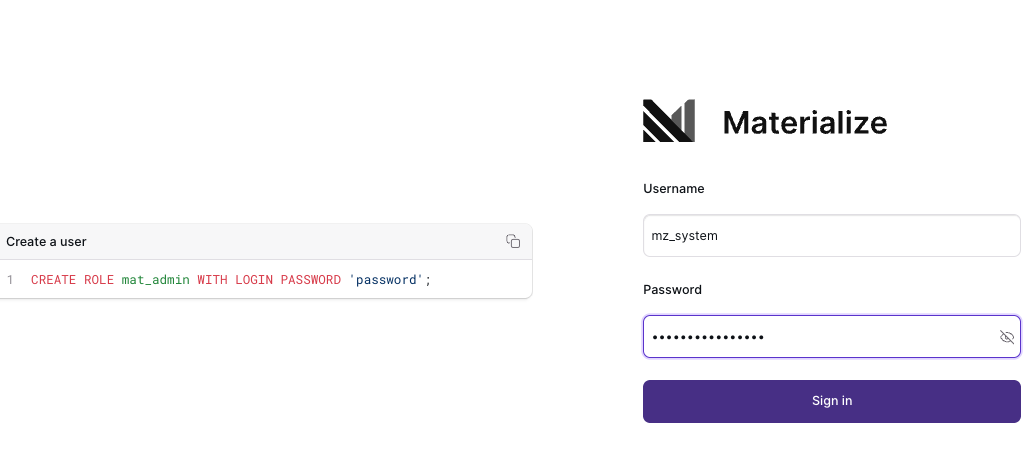
-
Use
CREATE ROLE ... WITH LOGIN PASSWORD ...to create new users:CREATE ROLE <user> WITH LOGIN PASSWORD '<password>';
Configuring SASL/SCRAM authentication
v26.0.0 or later.
SASL/SCRAM-SHA-256 authentication is a challenge-response authentication mechanism that provides security for PostgreSQL wire protocol connections. It is compatible with PostgreSQL clients that support SCRAM-SHA-256.
To configure Self-Managed Materialize for SASL/SCRAM authentication, update the following fields in the Materialize CR. For all Materialize CR settings, see here.
| Configuration | Description |
|---|---|
spec.authenticatorKind |
Set to Sasl to enable SASL/SCRAM-SHA-256 authentication for PostgreSQL connections. |
external_login_password_mz_system |
Set to the Kubernetes Secret referenced by spec.backendSecretName, add the secret key external_login_password_mz_system. This is the password for the mz_system user 1, who is the only user initially available when SASL authentication is enabled. |
An example Materialize CR YAML file:
apiVersion: v1
kind: Namespace
metadata:
name: materialize-environment
---
apiVersion: v1
kind: Secret
metadata:
name: materialize-backend
namespace: materialize-environment
stringData:
metadata_backend_url: "..."
persist_backend_url: "..."
external_login_password_mz_system: "enter_mz_system_password"
---
apiVersion: materialize.cloud/v1alpha1
kind: Materialize
metadata:
name: 12345678-1234-1234-1234-123456789012
namespace: materialize-environment
spec:
environmentdImageRef: materialize/environmentd:v0.147.2
backendSecretName: materialize-backend
authenticatorKind: Sasl
Logging in and creating users
The process is the same as for password authentication:
- Login as the
mz_systemuser using theexternal_login_password_mz_systempassword - Use
CREATE ROLE ... WITH LOGIN PASSWORD ...to create new users
User passwords are automatically stored in SCRAM-SHA-256 format in the database.
Authentication behavior
When SASL authentication is enabled:
- PostgreSQL connections (e.g.,
psql, client libraries, connection poolers) use SCRAM-SHA-256 authentication - HTTP/Web Console connections use standard password authentication
This hybrid approach provides maximum security for SQL connections while maintaining compatibility with web-based tools.
Deploying authentication
Using the configured Materialize CR YAML file, we recommend rolling out the changes by adding the following fields:
spec:
...
requestRollout: <SOME_NEW_UUID> # Generate new UUID for rollout
forceRollout: <SOME_NEW_UUID> # Rollout without requiring a version change
For more information on rollout configuration, view our upgrade overview.
authenticatorKind field is set for any future version upgrades or rollouts of the Materialize CR. Having it undefined will reset authenticationKind to None.
Enabling RBAC
See Access Control for details on role based authorization.