Create new
From the Console, you can create new clusters, sources, and, for Materialize Cloud, application passwords.
Create new cluster
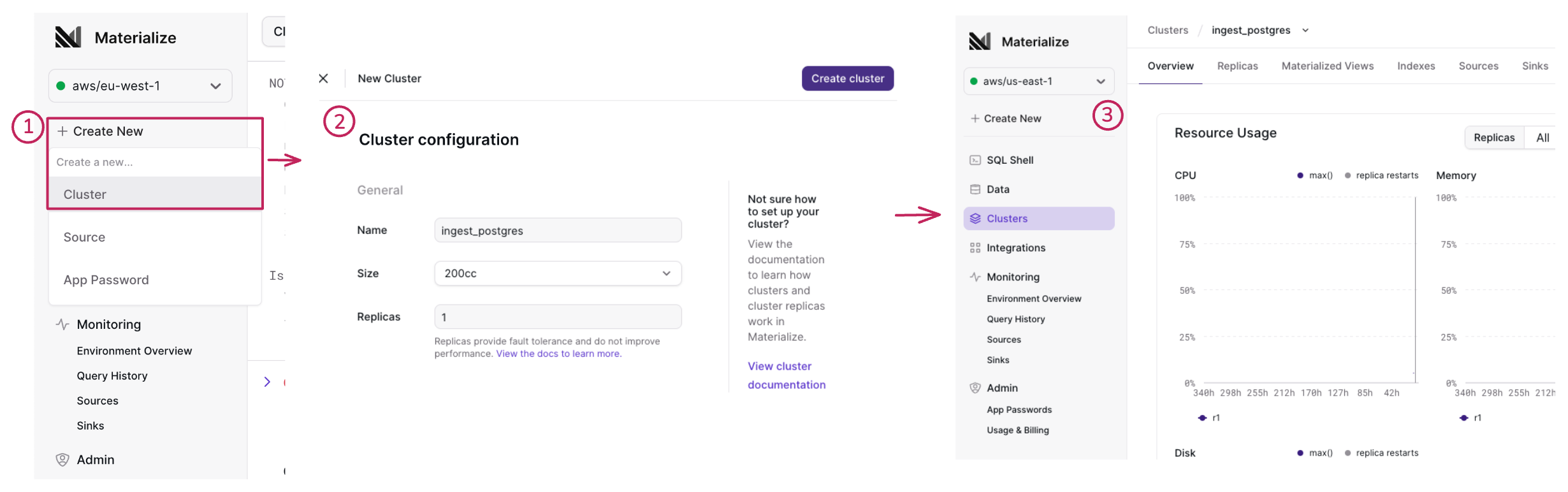
From the Materialize Console:
-
Click + Create New and select Cluster to open the New cluster screen.
-
In the New cluster screen,
-
Specify the following cluster information:
Field Description Name A name for the cluster. Size The size of the cluster. Replica The replication factor of the cluster. Default: 1
Clusters that contain sources or sinks cannot have a replication factor greater than 1. -
Click Create cluster to create the cluster.
-
-
Upon successful creation, you’ll be redirected to the Overview page of the newly created cluster.
Create new source
-
For PostgreSQL and MySQL, you must configure your upstream database first. Refer to the Ingest data section for your data source.
-
For information about the snapshotting process that occurs when a new source is created as well as some best practice guidelines, see Ingest data.
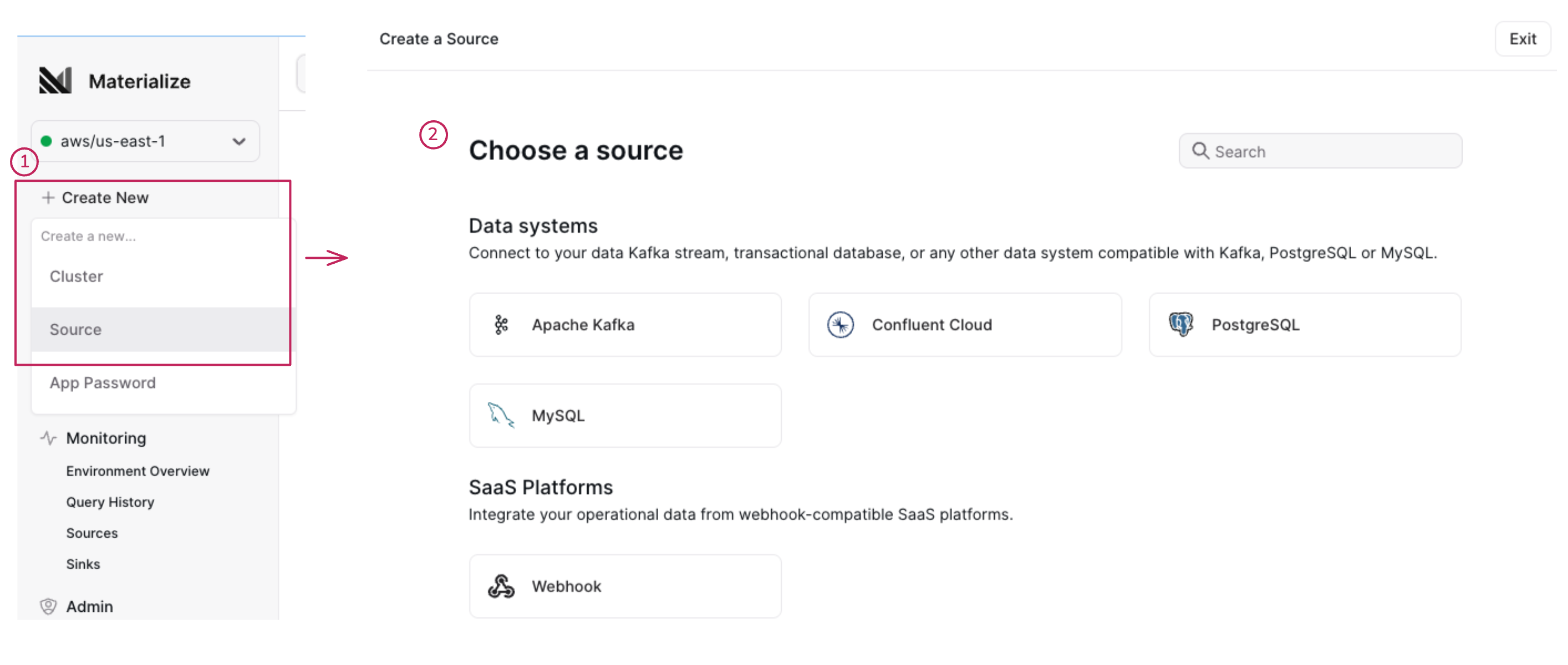
From the Materialize Console:
-
Click + Create New and select Source to open the New source screen.
-
Choose the source type and follow the instructions to configure a new source.
💡 Tip: For PostgreSQL and MySQL, you must configure your upstream database first. Refer to the Ingest data section for your data source.
Create new app password (Cloud-only)
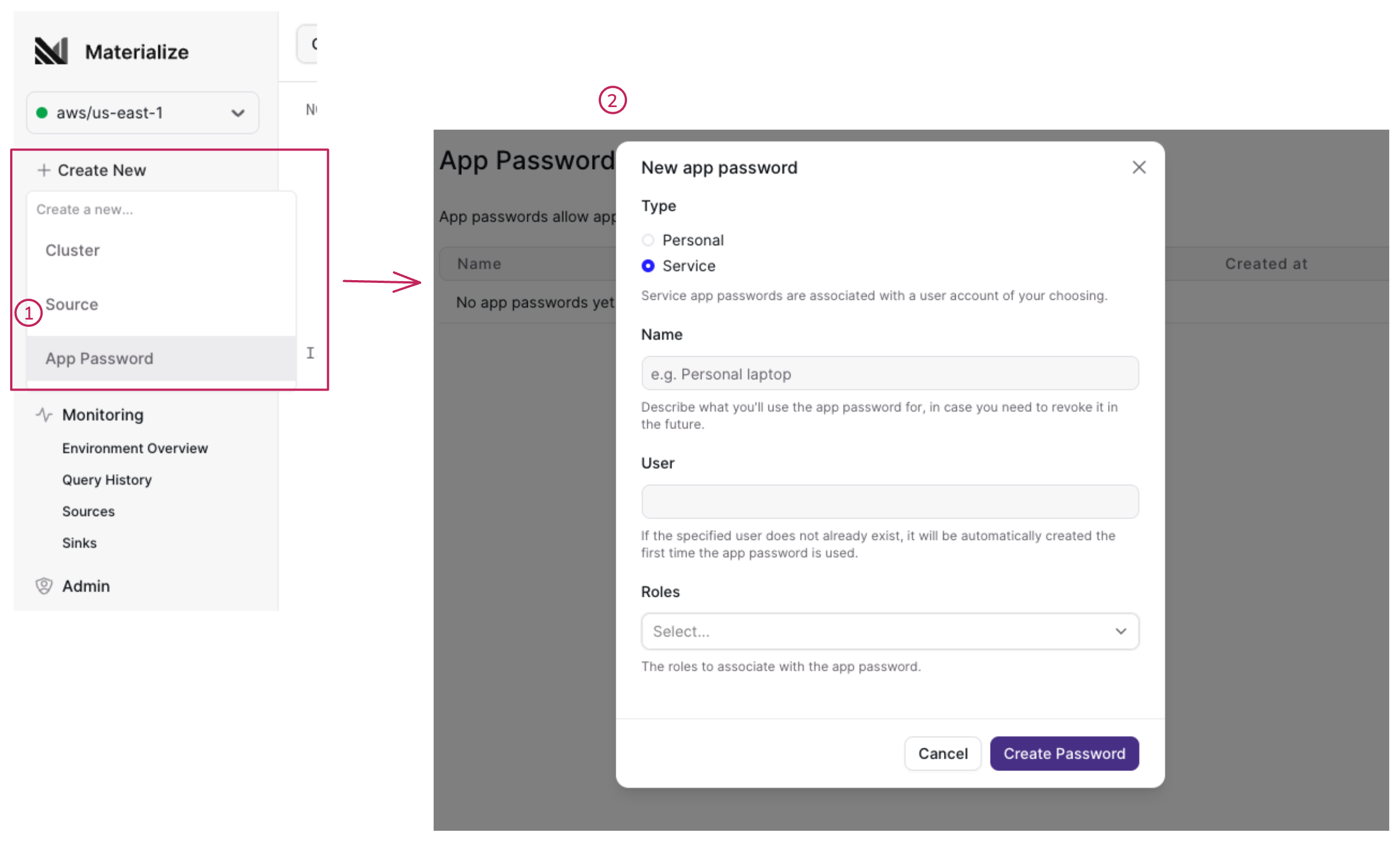
-
Click + Create New and select App Password to open the New app password modal.
-
In the New app password modal, specify the Type (either Personal or Service) and the associated details:
NOTE:- Only Organization admins can create a service account.
- Personal apps are run under your user account.
- Service apps are run under a Service account user. If the specified Service account user does not exist, it will be automatically created the first time the app password is used.
For a personal app that you will run under your user account, specify the type and required field(s):
Type Details Type Select Personal Name Specify a descriptive name. For an app that you will run under a Service account, specify the type and required field(s):
Field Details Type Select Service Name Specify a descriptive name. User Specify a service account user name. If the specified account user does not exist, it will be automatically created the first time the application connects with the user name and password. Roles Select the organization role:
Organization role Description Organization Admin -
Console access: Has access to all Materialize console features, including administrative features (e.g., invite users, create service accounts, manage billing, and organization settings).
-
Database access: Has
superuser privileges in the database.
Organization Member -
Console access: Has no access to Materialize console administrative features.
-
Database access: Inherits role-level privileges defined by the
PUBLICrole; may also have additional privileges via grants or default privileges. See Access control control.
NOTE:-
The first user for an organization is automatically assigned the Organization Admin role.
-
An Organization Admin has
superuser privileges in the database. Following the principle of least privilege, only assign Organization Admin role to those users who require superuser privileges. -
Users/service accounts can be granted additional database roles and privileges as needed.
See also Create service accounts for creating service accounts via Terraform.
-
Click Create password to generate the app password.
-
Store the new password securely.
NOTE: Do not reload or navigate away from the screen before storing the password. This information is not displayed again. -
For a new service account only.
For a new service account, after creating the new app password, you must connect with the service account to complete the account creation. The first time the account connects, a database role with the same name as the specified service account User is created, and the service account creation is complete.
To connect:
-
Find your new service account in the App Passwords table.
-
Click on the Connect button to get details on connecting with the new account.
If you have
psqlinstalled:- Click on the Terminal tab.
- From a terminal, connect using the psql command displayed.
- When prompted for the password, enter the app’s password.
Once connected, the service account creation is complete and you can grant roles to the new service account.
To use a non-psql client to connect,
-
Click on the External tools tab to get the connection details.
-
Update the client to use these details and connect.
Once connected, the service account creation is complete and you can grant roles to the new service account.
-
To view the created app accounts, go to Admin > App Passwords.